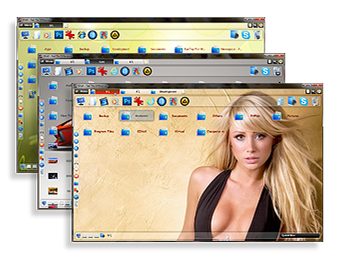
SIVeX ['siv-eks] is a new file manager that uses another approach to file management. The main features of SIVeX are a new user interface and a rational use of mouse buttons. SIVeX has just started developing and of course it lacks some usual functions but SIVeX has some features you won‘t find in any other file manager. What features? For example:
Themes.
Using SIVeX you can customize any folder the way you like. You can change background image and font parameters. You can also change separately themes for controls, buttons and file type icons.
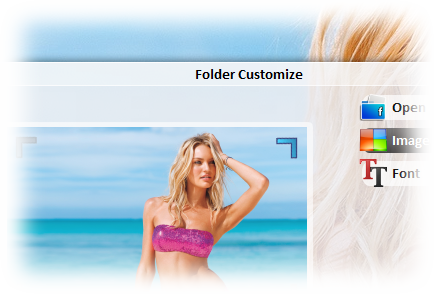
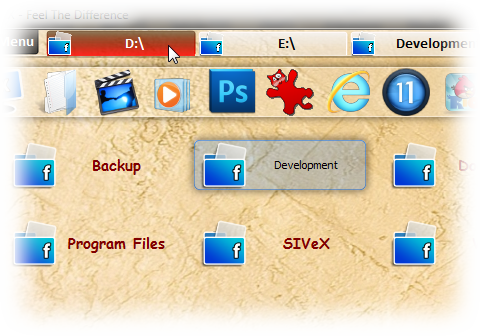
Tabs.
Using tabs you can work with several folders in one window. There are two types of tabs: a File Tab where you view you files is located to the left and a Search Tab with search results - to the right.
Auto Tab Preview.
Just move your cursor over a tab to see its content. Move your cursor away and the previous tab will be active again.
Recent Tabs.
To make it easier to come back to the location you have just been to SIVeX saves a list of your recently closed tabs. Also during startup SIVeX restores all unclosed tabs from your previous session.
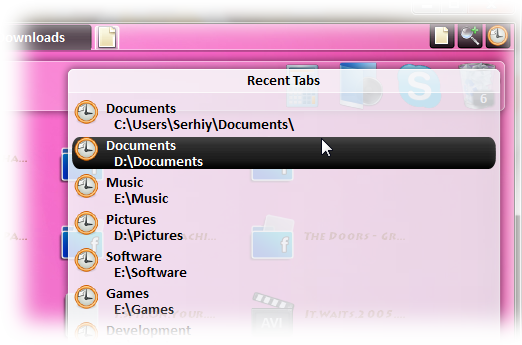

Smart ScrollBar with a «Sticky Scrolling» feature.
With a «Sticky Scrolling» feature you do not have to hold your mouse button while scrolling any more.
QuickFilter.
Will let you easily find needed files in the current folder. If you want to find a file in subfolders or in some particular location just add a new Search Tab.
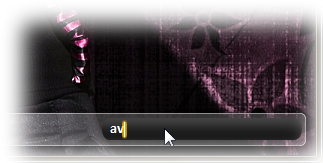
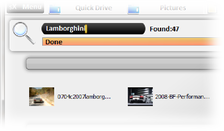
Search Tab.
Search tabs are located to the right and used to display search results.
Preview selected text.
To make it more comfortable SVeX displays the text you‘re selecting as a tooltip. After you‘ve finished selecting a menu with common text actions automatically pops up.
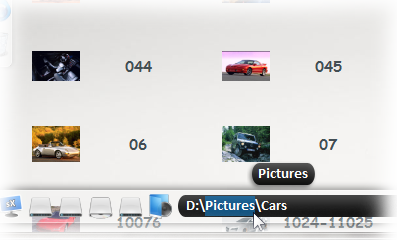
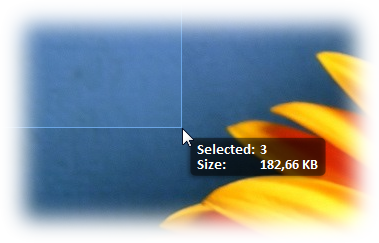
Middle Mouse Button.
Forget about "CTRL +" when selecting multiple files. Now it can be done using your middle mouse button. Here is how SIVeX works: if there are no files selected, clicking a file will select the file, if you click a folder, the folder will be opened in a new tab. In case there are some files selected, clicking a file or a folder will select it. You can also draw a selecting rectangle with your middle button just like if you were holding CTRL + Left mouse button. When selecting files SIVeX shows you a tooltip with the amount of selected files and their common size.
R.C.I.T. (Recently Created Items Tip).
Will let you easily find recently created items.
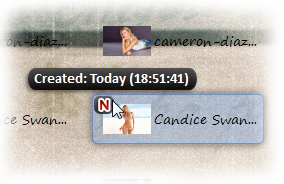
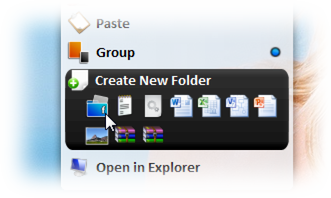
A SmartMenu with a “Quick SubMenu” Feature.
Provides fast access to sub menu items.* * (Currently for “Create New” button only)
Feature demonstration
A short video demonstration some of the SIVeX features.
About the Project
-
This is a replica page of my old website sivexplorer.com, dedicted to the first version of the SIVeX file manager.
SIVeX has been deprecated and replaced with SIVeX Next
-
